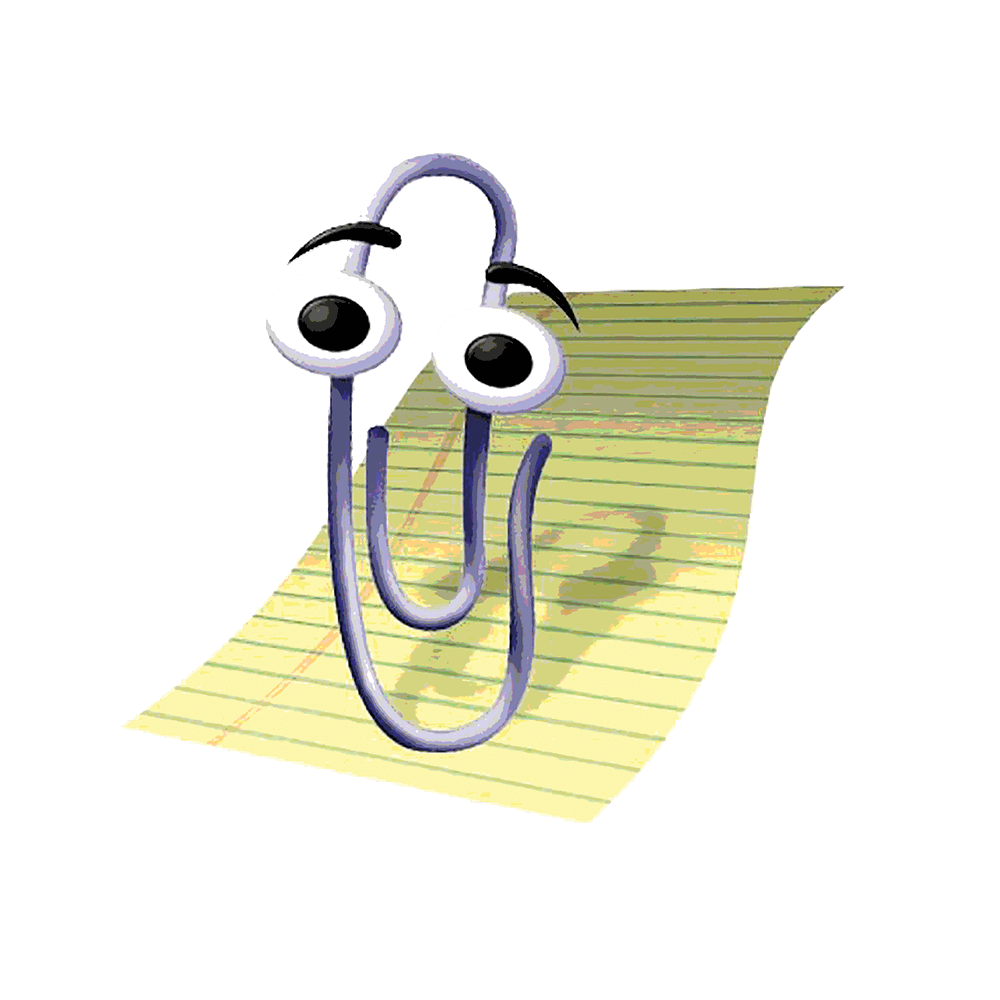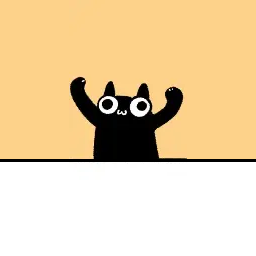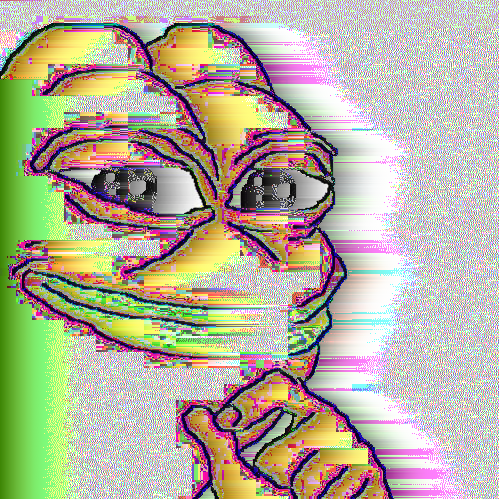I use a Linux distro with kde, so I have a lot of customization available. I like trying other distros in VMs, but stuff like windows (no need to copy really kde is similar by default) and Mac is a pain in the ass to use that way. so, I want to know what your os does that you think I should copy using kde’s customization. I’m looking for Mac in particular (bc I haven’t used it before) but any OS or desktop environment is fair game.
A scrolling tiling window manager.
When you open one window, it’s full screen, no title bar or window decorations.
When you open another one, they’re tiled side by side.
When you open a third one, it extends the desktop and you can scroll horizontally between your windows with the mouse, touchpad or key combo. This can go as wide as you want (or vertically, if you prefer).Heavily customized sway by the way.
Hmm.
-
I have a manual screen-lock key combination. I have DPMS (auto power off when idle) on the monitor disabled when it’s unlocked and set to a short period when it’s locked. Powers on when I’m typing to unlock.
-
I haven’t touched KDE for a long time, but last I did, I believe that it was a stacking system. Back when I used a stacking window manager, I had the fourth mouse button set up to act as a “drag window” button. Could click anywhere on the window. I did like that.
-
I have a key combination set up to open a terminal with tmux with a shell, a web browser, and one of those dmenu text-based launcher clones (can’t remember which). Those are the things that I most frequently want access to.
-
I currently hide the status bar unless the Super key is held down. I’m not completely sure that this is the right way to go – it does mean that any important stuff needs to notify the user via the notification manager system. But it does provide a maximum of usable screen space.
-
No animations. They delay the time taken until what I just did is visually complete.
-
I have multiple numbered workspaces. I hit Super-q and then a number to jump to them, Super-c and then a number to move the focused window to one, and Super-1 and Super-2 to cycle forward and backward through them. There weren’t chosen to be mnemonic, but convenient to reach, as they’re operations that I do a fair bit.
-
Background is just a flat color (low-saturation medium blue, so not super-high contrast). I use sway, a tiling compositor, so I rarely see the background, so your mileage may vary. That being said, I started doing that years before I started using tiling. Background images were just more visual noise for me.
-
Killed window decorations (titlebar, close button, etc). This may not be reasonable for a stacking environment. They eat screen space and don’t display anything very useful. I use a tiling environment, so resizing and dragging isn’t necessary. I have a key combination to kill the currently-focused window, so I don’t need a close box. I don’t minimize windows – I do switch workspaces, which has some functional overlap – so I don’t need controls for that.
-
I have my mouse pointer auto-hide systemwide if I’m not moving the mouse or clicking its buttons for a few seconds.
-
I have a keystroke (Super-`) to dismiss notification manager messages from the keyboard. This may be the norm in desktop environments – I haven’t played with them since before notification managers were a thing.
The one thing that I’d kind of like to do that I don’t currently is to have a toroidal workspace model. Someone’s done this for emacs with buffer switching, which is where I saw it and thought “wow, that’s an excellent idea”, but it hasn’t been done for sway workspaces. Basically, normally you have a “ring” of workspaces that you can cycle through. I’d like to have a “ring of rings” (which in 3D, is a torus), since I normally I’m working on one project and have several workspaces (usually 1-4) associated with that project. I’d like to have a “ring” for each project, with different keystrokes to switch projects and switch workspaces within those projects. Sway probably could support that with just scripting, no core modifications, but I haven’t gotten around to it.
-
Focus follows mouse.
Takes some getting used to, but it’s really nice once you’re tracking it.
I’ve looked at that, but I decided against it because I prefer to have apps not allowed to have focus unless I choose them. I also keep kde’s focus stealing prevention on medium.
It is gnome, but https://aylur.github.io/astal/showcases/ is pretty awesome if you’ve done any React development. Pretty much coded up my own desktop environment with typescript and tsx for layout stuff. Lot’s of fun widgets.
Note that I use nixos so pretty much everything is hand picked instead of a prebuilt ready to go environment. Hyprland for the basic desktop, Astal for my desktop shell with widgets, toolbars, etc.
What’s performance like using a desktop with a translation layer like that? Does it feel as responsive as a native desktop?
Pretty snappy. All the gnome APIs are written in C. It doesn’t run on node, it runs on gnome-javascript (gjs) which exposes all the C APIs through JavaScript. If you use the Astal wrappers its pretty painless but using the gnome APIs directly in gjs is a little weird since you have to consider things like memory management.
I never really looked into Linux or any alternate OSs before now. This thread is super interesting and a very fun read.
if you ever feel like trying it, Linux is easy to try in a virtual machine or on real hardware (do not install it to your main machine when you first try it except in a vm, which does not change your system). I’d recommend trying fedora workstation and fedora kde because they are decent examples of the best two desktop environments. mint exists as well, but I personally wouldn’t recommend it. btw, there is no “best” distro, just find one that works for you and ignore the tribalism.
where do you get your VMs?
download a virtual machine app (I’d recommend virtual box, boxes is great too but iirc its Linux only), download the .iso file (this is the installer) for the distro you want to try from the official website, in your app of choice create a virtual machine and select the file you downloaded. from there you just follow the installer. it may help to look up how to use the app you chose bc VMs can be a little iffy. if you’ve ever used an emulator, it’s a similar process but with ISOs instead of roms.
If you are interested in a specific distro, they usually have a website with a direct download or torrent option. Then you can build a virtual machine with that distro
Thanks dude, I do have a virtual machine so I will look into this!
I use Easy Effects to normalise volume so that I don’t have to adjust the volume so often when watching YouTube videos and stuff. Just google for a preset.
Only downside is you’ll have to make exceptions for real time communication apps like Discord because they crackle. But everything else is perfect without any noticeable lag.
This is exactly what I’ve been looking for. Thanks for the tip!
I made a launcher inspired initially by kde’s krunner, tries to do everything with a launcher, keeps the keyboard shortcuts to minimum, but having almost everything within a few keystrokes. Most things are os/de/wm agnostic. Since the write up, I have added a bluetooth device selector, network connections, vpns, and more stuff.
Is the code base quality not ready for community reviews yet? ; )
it is not really “code” - it is a fancy shell script stringing a launcher like thing (if you have seen people use dmenu or rofi to launch applications and make menus, it is just that, but repurposed to do more). I just realised i forgot to add link the article (the said write up in the original comment) https://sga.codeberg.page/articles/Launcher/Launcher_for_Everything.html. Since then I have made many changes, and here is the script
Although I was actually considering a rust rewrite, because I am learning it, and 150ms is way to long for me
I haven’t had any detailed experience or suggestions, but if your considering anything, what about backup features.
Some sort of automatic remote realtime backup might be useful to some people.
Super + ctrl + s = super-save. Starts an rsync of your entire drive to somewhere remote.
I don’t have anything I could back up to rn bc dorms, but setting up something like that is definitely in the plans and the way kde’s built in backup stuff works it should be pretty easy when I get around to it.
Fullscreen or maximized windows always are -1 px on the right of the screen.
My cursor rests on the right of the screen so that a swipe changes workspaces and a right click opens a dropdown-launcher to navigate to apps not used frequently.
Build-in in XFCE.
Caps Lock recapped to compose. Much more useful, especially for those of us who sometimes need to type “other” letters, but prefer US dvorak keyboard layout.
what’s the compose key? never heard of it but any excuse to not waste a key on caps lock sounds great.
Allows you to do umlauts, accents on letters etc.
E.g., öšéå
to make é (as in pokémon) I do alt + 0233
Basically, hitting compose causes the next two keystrokes to “combine”. For example, / + o = ø, as well as the other two letters that are useful to us with extra letters in the alphabet. In addition to that it provides a mytiad of other characters such as copyright, trademark, just to name a few.
https://en.wikipedia.org/wiki/Compose_key
Works in X11 and Wayland.
Not as powerful as Emacs’s input methods, but it covers a lot of common cases.
I don’t really need the compose key, but rebinding caps does sound tempting. But what to bind it to… Hmm
I bound it to normal shift, because I fat-finger caps instead of shift all the time anyway lol
Haha fair enough
On Macs, I remap it to the Command (super) key. On Linux, I remap it to Ctrl.
It makes copying, pasting, etc. way more ergonomic and doesn’t strain your pinky 😌
I have it activate a layer when held where all the other keys are remapped.
I also use a 45% keyboard (https://wilba.tech/jd45) and its done in the keyboard’s firmware (https://qmk.fm/), so I need the extra keys.
I have an older model of the JD45 with a full bottom row.
While I agree with the general premise that Caps Lock is in a terrible place on standard US English keyboards – that’s prime real estate and people just don’t use it that much – I swap Caps Lock and Control and have Menu remapped to Compose. If you’re typing in English, you’re gonna use Control a lot more than Compose. If you use emacs, that’s doubly true. And that’s about where Compose has been on some keyboards.
What? And lose one of the disco buttons? (along with scroll lock and num lock)
Flashing lights and a loud beep if set up right hehe.
Yes, love the compose key. My native language (Dutch) uses accents occasionally, but typing on a regular Dutch layout with dead keys is awful, especially as a software dev who uses loose quotes a lot.
It’s also great for symbols. No more ddg’ing “euro symbol” and copying from Wikipedia, just type compose, e, =.
Does dutch have ß as well?
Also, noggie keyboard is alright for normal typing, but once you get into more geeky computery, some characters are awfully placed. ’ " / { > just to name a few. That’s why I started using US layout to begin with, and I later migrated to YS Dvorak because I’m that guy (PS: You should totally switch to Dvorak, bro)
No thankfully Dutch doesn’t have any additional letters, just accents.
I have been wanting to try different keyboard layouts for a while. The issue is that my employer probably wouldn’t be super happy with like 50% output for some days or weeks.
On Linux Mint I can resize windows by hitting super+z, close windows with super+c, and move them around with super+left drag. There are others too, but I use these constantly. I was worried when I switched from Windows that I’d lose my shortcuts, but it turned out that there even more options on Mint.
I used to quite like the Unity desktop for all its quirks and how the panel would merge with maximised title bars. I do that with KDE Plasma, a global menu, active window controls, and a bunch of command output widgets for CPU usage and things like that. libadwaita-without-adwaita and gtk3-classic help to theme the stuff Gnome tries to force the look and feel of to be consistent with everything else. Another tweak that I have grown accustomed to is editing the Firefox userchrome.css. It means I can even make that fit in with every other application too. Search Github and you will find loads.
- super+u shows a wofi menu allowing me to fuzzy find a credential from my password manager and copy its username
- super+p same thing but for passwords
- super+o same thing but for TOTP codes
- super+t allows me to select an area of the screen, take a screenshot, run it through OCR, translate it to English via the deepl API, and then pop up the result as a desktop notification and also copy it to the clipboard. (I’m not fluent in the language of the country I live in)
- ”lock” and „request” based suspend management, so my backup scripts or other long running jobs can keep the computer from sleeping until they are done.
♬ One of these things is not like the others… ♬
what software do you use for super+t?
Grim, slurp, tesseract, and apparently the deepl SDK for Ruby? That was an interesting choice, younger me.
#! /bin/zsh # Select an area of the screen, Screenhot, OCR, and translate it to english. temp_image=$(mktemp --suffix '.png') grim -g "$(slurp)" "$temp_image" # DPI of 120 seems to work OK for screenshots. source_text=$(tesseract "$temp_image" - --dpi 120 -l pol+deu) translated_text=$(~/scripts/translate "$source_text") wl-copy $translated_text notify-send 'Translation: ' "$translated_text" --expire-time=60000 --category 'translation' rm $temp_imageTranslate script:
#! /bin/ruby require_relative 'deepl_request' puts Translator::DeeplRequest .new(ARGV.join ' ') .translationThis script is a bit hacky and one-off, I wouln’t just copy-paste it.
A simplified system settings?
I’m an older (in my 50s) macOS and Mint/Cinnamon user but I also know after testing it I would love to use KDE (it’s a great DE) if it was not for its billion of settings one needs to navigate through in order to turn off the many visual effects and whatever I don’t need that are activated by default, and the few things I need to activate that aren’t ;)
Not sure when you last tried KDE, but recently with the update to KDE 6 the settings got reorganised. It’s still not great, but a lot better than it was.
Also, iirc, a lot of the visual effects settings are in one panel, though I can’t remember what it’s called right now.
the settings could definitely use some reorganization. the fact that it’s searchable helps but you can definitely tell a lot of that layout predates the current function of some of the settings.
Rolling release schedule, and sufficient documentation.
well my distro (tuxedo os) is mostly rolling release except for the Ubuntu base, but I haven’t really looked into it’s documentation. generally if I need documentation the Ubuntu stuff works (obviously because it’s Ubuntu based).