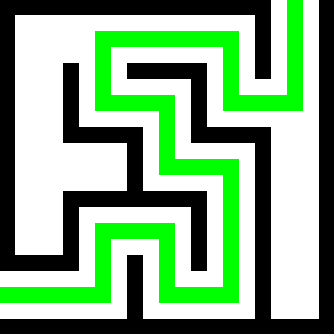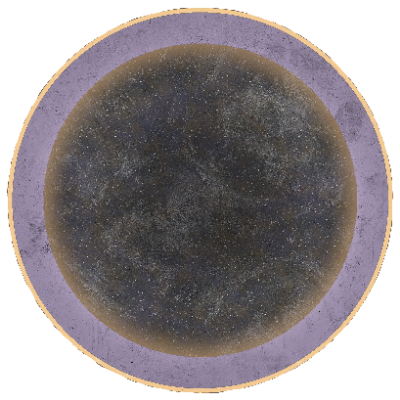Hey everyone, I’m relatively new to linux and was looking for some advice/direction. I have been using Mint Debian Edition for around 6mo or so, and want to learn to use the command line efficiently and proficiently.
I have set up EndeavourOS on a backup laptop I have and have been playing with it, reading the Arch Wiki and such, but I feel like I’m not necessarily learning why I’m doing things, just doing what has worked for others.
So here I am. I guess I’m looking for recommendations for books or articles (physical or online) that can help me to learn and understand the workings on linux, and especially the command line.
Thank you all so much.
I’ve seen this one recommended in the past. I think it’s great for beginners yet still full of useful information.
Nice to hear that you have found your way to Linux. What helped me a lot to understand Linux and the command line better was trying to install Arch, following the instructions in the wiki, failing at the first attempt and trying again and finding the error.
I think you need like a project that will give you a goal and things to look up to do specific things. What got me into Linux was running a minecraft realm, then we hit limitations on the service so opted for a server instead which lead down the road to a VPS and had me using Linux and commands
The only way you’re REALLY going to learn is be actively using things. If everything is just working, GREAT! That’s all you need to know. Just keep enjoying it.
If there something specific you are using this for, let us know and we might be able to help you out.
That being said, one of the easiest to force yourself to learn where everything is, is by using the CLI instead of GUI wherever applicable. Install packages, do updates, change settings…etc.
My first recommendation is to become familiar with one flavour of Linux. Debian is a solid choice and it will give you a good understanding of how a great many derivatives operate.
The command line is a tool to get things done, it’s not an end to itself. Some things are easier to do with a GUI, many things are easier to do with the command line interface or CLI.
Many Linux tools are tiny things that take an input, process it and produce an output. You can string these commands together to achieve things that are complex with a GUI.
Manipulation of text is a big part of this. Converting things, extracting or filtering data, counting words
For example, how many times do you use the words “just” and “simply” in the articles you write?
grep -oiwE "just|simple" *.txt | sort | uniq -cThat checks all the text files in a directory for the occurrence of either word and shows you how many occurred and what capitalisation they used.
In other words, learning to use the CLI is about solving problems, one by one, until you don’t have to look things up before you understand why or how it works.
deleted by creator
I found it really easy, but I was pretty familiar with the terminal on Windows. I started off with Debian in December and set up LMDE for my wife a few weeks ago and it was dead simple, though I do have to be her tech support since she’s not really a computer person.
I thought it would be a pain to install drivers and Steam and all that, but it wasn’t. I did give up on trying to set up my printer, but I’ll revisit that eventually.
deleted by creator
Yeah, I know that, that’s why I picked it for her.
What would suggest is a better option for beginners than a Debian-base?
deleted by creator
Did you just, not read the OP and come straight to this person’s comment to argue with them based off the least charitable interpretation? The OP already uses Linux Mint Debian Edition. This person mentioned “flavours” of Linux, clearly meaning the various 𝑥-based families of distros (ie Debian, Fedora, Arch etc). Which is pretty solid advice when it comes to learning the CLI in my opinion. I think they were trying to gently nudge OP away from their second EndeavourOS install, as even though ArchWiki is great (sorry KDE but it has better Plasma docs), OP would end up pretty lost on trying to use those skills back on LMDE.
But to circle back around, Debian, the distro, actually is a good choice for learning the CLI because it can be installed without a desktop environment, potentially using something like Distrobox. That way OP could learn the CLI within their LMDE installation in a sandbox, so they don’t risk messing up their main computer.
deleted by creator
C’mon, that’s like, worse than not reading the article.
deleted by creator
IDK if thats true in 2024. Debian 12 isn’t much harder to setup than mint or Ubuntu, and the version of gnome it ships with is perfectly fine. I’m not a beginner anymore, so maybe there’s something I glossed over.
Oh wait, I just remembered the thing I glossed over. Needing to install sudo would definitely throw a beginner for a loop. (Iirc, you only need to do that if you give a root password during install). And that’s the problem with trying to learn Linux. Someone will tell you the thing is easy, but they forgot about some arcane step
deleted by creator
I think, as a Linux beginner also (~10 months), the best way to learn the terminal is to figure out what tools are useful to you and then read the manual pages or
[application name] --help(if the application supports that command). Learning how to usegrepwill also be really helpful for troubleshooting, since sifting through logs is such a pain.Like if you want to download a YouTube video, install yt-dlp and then type
man yt-dlpinto your terminal to learn about how that tool works. You can do this for basic utilities too, likecp,dd,mv, etc. and other applications you have installed. You can also useyt-dlp --helpbut that won’t open in the parser, just the terminal. Learn by doing things that are relevant to you and branch out from there.There are also applications that will let you read the manual pages outside of a terminal, like
xman, if you find that useful. After a certain point, you’ll be able to write commands with switches/arguments without needing to check what they mean first.aproposis also helpful if you want to do something but don’t know what the relevant tools are.
Linux is a tool. And I find that the best way to learn handling a new tool is making a project with it.
A book is (maybe) fine, but a project will help you use your knoweldge while you gain it.
So set up a Lemmy/Minetest/Matrix/Teamspeak server or write a bash script to change your audio output device/volume or program a simple bot in your favorite programming language or mix some music or gather a bunch of PDFs and search through them and concatenate them
And while you do that and create directories, change permissions, move files, create users or “cat” or “grep” or “sed” stuff, find out, what every single line you write in a terminal does. And instead of using a graphical program to move files, shutdown your PC or update all programs, only use the command line.
This will help you in the long run.
Ctrl-Cwill not do what you expect, useCtrl-Shift-C, or click mouse wheel- There are many better terminal emulators that
XTerm - If you accidentally press
Ctrl-Alt-F1, you can pressAlt-F7to switch back to the graphical desktop - There are in fact many ways to exit
vi, no need to reboot your PC - There’s no need to suffer through The True Commandline Experience For Real Fedora-Wearing Sysadmins⁽¹⁾, just install
mcand get all the benefits without typingcdandlsevery time you want to find a specific file
⁽¹⁾ Real Fedora-Wearing Sysadmins don’t use
vito edit files, they either write asedscript or usecatto copy the file to the terminal, then usecatagain to copy the contents of the terminal back into the file by clicking the mouse wheel while typing manually the lines they need to change.As other’s have said, have a goal. A computer is a tool, use it to accomplish something, try to get something working for yourself that currently doesn’t. If your PC aleady does everything you need it to, great, you’re ahead of everyone else 😅.
Don’t think of the command line as a good option, it’s archaic, and its capabilities are objectively rudimentary, it’s just often the least bad option because no one has made a convenient GUI for what you’re trying to do (or if they have, they did it poorly, and somehow the command line is still less bad). So you will inevitably have to interact with it.
I think it’s the opposite, GUIs are often convoluted and rudimental compared to the power of the terminal. The terminal can be very sophsticated.
Just because it’s how we used to do things in the past it doesn’t mean it’s archaic, quite the opposite it’s a very powerful and useful tool that no GUI can ever possibly match, in fact generally GUIs are either for noobs (and I don’t mean this in a derogatory way) and/or convenience, but you can’t really match the ease of automating, power, and freedom a terminal provides when in the hands of someone who understands what they’re doing.
I’m talking about a properly made GUI, you’re talking about most GUIs. I believe I covered this in my original comment: poorly made GUIs are worse than a terminal interface.
But don’t act like a linear string of characters, typed in one-by-one is the optimal way to interface with a computer. Obviously, a non-invasive neuralink implant that is able to interpret your intentions with 100% accuracy without uploading any of your data to Elon Musk is the ideal Human Interface Device, but we’re not quite there yet.
In the meantime, I assume you run a window manager of some kind. Why? Do you regularly browse the internet from the terminal? Unlikely. Why not? Have you ever tried non-linear video editing, image manipulation, or 3D modeling in a terminal? How about debugging multi threaded code, or visualizing allocation patterns? Pored over profiling metrics to root cause a performance issue? And if VR/AR is part of your workflow, trying to use a terminal in concert feels sillier than the hacking montage from Hackers.
Terminals are objectively more limited than a GUI, because that’s literally the definition of a terminal: a very limited graphical user interface. The advantage of a terminal is that it’s easy (especially for programmers who don’t have an artistic/UX-bone in their body, and are thinking in terms of functions and operands) to make a primitive interface that adheres to a set of expectations. But no one commits every parameter for every command line tool to memory, and even if they did, people don’t want to type out a novel when moving a cursor to a specific region of the screen feels more natural and takes a fraction of the time. (Not that it always feels more natural in every circumstance, but in the times when it does, that’s what every sane person should prefer to do).
So just like I told OP, the goal shouldn’t be to use a terminal; you should instead focus on solving a problem. The terminal is just often the least bad tool that currently exists to solve a lot of problems.
Terminals are only limited in tasks that require graphics content, what a shocker.
For all other cases they’re vastly more powerful than any GUI can be, because no developer can (or should, it’s unrealistic to ask them to do this) match the amount of complex operations terminal commands can reach with one string or script. With GUIs you also have to deal with different sets and toolkits, like GTK, Qt, etc etc.
There’s use-cases where GUIs work better and cases where terminals work better and which ones belong where also depends on the user, but saying terminals are more limited than GUIs and bad is flat out wrong and dishonest.
@EuroNutellaMan @teawrecks 100% agree , terminal is the king of computing. GUIs are convenient, sure. However, when I am writing software to do computation, I am definitely not wanting to run it in an environment with a GUI. I want every speck of resources free for my program. It’s easier to write scripts as well expressing the algorithm in my head than it is for me to coordinate settings on a GUI or keyboard inputs.
@EuroNutellaMan @teawrecks 2/ I think in Windows Server 2019, they went back to allowing for pure commandline OSes. I am sure that has always been the case before it, or maybe the desktop could be disabled in previous installations. But, why waste resources of a desktop environment for server operations.
There’s someone posting a pretty well-crafted intro to Linux series here on Lemmy. Look for that and go to the linked website and dive into the parts that you find interesting. I think they post a course chapter per day in the format of (approximately) “Day 15: Topic for that day.”
I’ve skimmed some of the course material and thought it useful for beginners. I’m really happy that they keep posting each month.
In addition to rhe other advice, I’d add what helped me the most: install arch from scratch.
Use an older PC you have lying around, or just a VM. Use the installation guide on the arch wiki (or a video on feetube if you prefer to listen to a human explain stuff) and just learn as you go.
One of the biggest things that helped me was setting up virtual machines and installing different versions of Linux in them and just playing around. I found it super helpful because it makes you learn different things (for example you mentioned reading the Arch wiki which is a good resource, but not all of it will apply to Mint necessarily) and as an added bonus, it doesn’t matter if you break everything. You can just restore a backup, or better yet, reinstall from scratch so you get used to the process or better yet, keep breaking stuff until you come out the other side and get things working again!
Step one: Find terminal that’s convenient for you. For me it’s yakuake and some use a runner or whatever.
Step 2: Find stuff that you do on a regular basis with your computer and do it with the terminal instead. (Open 3 programs, run a steam game or whatever)
Step 3: Use a bashrc file to make an alias for it.
Step 4: Find stuff a couple of actions you do the same way every time like open 3 work programs, start torrent + vpn or whatever and put them in a bash function inside bashrc.
You might not need it though. The terminal is has mostly only two uses in my opinion. Automate stuff and/or do stuff you can’t do with the UI. I use the terminal heavily for work (programming) but hardly otherwise because the best way to break my OS is to change some OS config with terminal commands lol
best way: try to use it for daily tasks. Copying and moving files? terminal, moving around? terminal, editing text? vim. Etc etc. Eventually you will learn to use it.
Also check out RobetrsElderSoftware’s “[command] is my favorite Linux command” shorts to find out new commands. Also install tldr (
sudo apt install tldron mint,sudo pacman -S tldron Arch & derivatives) it’s very helpful when you want more (and better formatted) info than[command] --helpbut less thanman [command]